Popular Posts
How To Host Blogger Template images in Blogger|Tricks
This a new Trick a am going to share with you.Maximum of us who use Blogger Blog use some good and different kind of blogger templates Designed by some good Web Designer and generally those templates images are hosted in PHOTOBUCKET,TYNIPICS or other image sharing site ,these sites may get you in trouble causing bandwidth probleme as a result you are getting upset that your site is not loading properly giving your site a very bad look.
So it's time to overcome this probleme ....
Trick:
STEP 1-First of all go to your template folder where you'll se a folder named Images(Incase if you Lost)
STEP 2-Login To Your Blogger Account>Dashboard>Create A New Post
STEP3-One by upload those template images in your blogger ,it'll be uploaded in your Picassa album which is created at time when you Create a Blogger Account.
STEP4-After Uploading All images Preview the post which is in the right side of your Post Editor.Then From there you'll get all those image link Location .Copy The image location and paste accordingly.
Before Editing don't ever forget to Check the box(EXPAND WIDGET TEMPLATE) In Edit Html Tab otherwise you you Have to Paste those links once Again.
Happy Blogging......
If you Have any probleme don't hesitate to write to me.
TURN OUT MAG Premium Magazine Style Blogger Template
The template comes with so many built in features including:
» Thumbnails on homepage (automatic)
» Two main columns on the Homepage (Mag style)
» Banner ad / Adsense ready
» 468 x 60 px Banner ad on the header
» Three Columns
» Search Box
» SEO Optimized
» "Read More.." (automatic summarize)
» Featured Video
...and many more...
Step by Step Installation Guide:
(First backup your current template file before installing any new template)
Step 0: First, follow the Basic Template Installation steps here.
Step 1: Go to Settings » Formatting and select the Date Header format like the one shown below and Save the changes.

Step 2 : Editing the top Navigation links:
 Just go to Layout » Edit html
Just go to Layout » Edit htmland Look for this code:
Just look at the code.. You'll understand. Got it? Just replace the Anchor text (Blogger Templates, Blog Tips, WP themes ) with the corresponding links.
Step 3: You can add 468 x 60 px Adsense ad on Right side of Header:

Just go to Layout and click on "Edit" of the header widget as shown in the pic below:
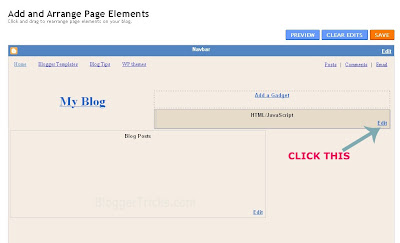 and paste you adsense code in the box and Save it.
and paste you adsense code in the box and Save it.Step 4: Editing the Logo:

The .psd file of the Header logo is included in the download file. Open it with Photoshop and edit the Site Name and description and Save it as image file (.jpg)
Next, upload the image to any image hosting services like Photobucket, Tinypic,etc and after uploading, they will give you a direct link to that image file.
Go to Layout » Edit html and find this image url in the template code..
http://i44.tinypic.com/24exqxd.jpg
and replace it with the one you uploaded and Save the template.
(If you don't know editing the .psd file or If you don't have photoshop, just leave a comment here with your Sitename and description, I'll do it for you..)
Now your Mag style template is successfully installed... Congrats :)
Like the template ? or Have any questions ? Comment here...
---------------------------------------------
If you Any Questions Ask Me Freely.
Zin Folio|Blogger Template

Instructions - How To install blogger templates
Type - Blogspot Template
Name - Zin Folio
Designer - Web2Feel
Convert to Blogger- Chayabiru
Properties - 3 Column,Fixed Width,blue,Grey
Template:MAGWOOD

Instructions:How To Install Blogger Templates
Compatible With:Firefox,IE,Google Chrome
Language:ENGLISH
Properties:3 Colun Blogger Template,Brown,Fixed Width,Right Sidebar
How To Install A Template In Blogger Blog
Procedure:
1.First download the template and unzip the file using winrar or winzip. After extracting the file you will see a folder named Images(incase if you lost) and an xml file.
2.Now, sign in to Blogger dashboard and click on the layout
3.Here is the important step, after uploading any new Blogger template, all of the previous widgets like your google adsense ads,text,profile,poll,etc etc will be lost.
So, to avoid this to happen, in this step click on 'edit' on all the widgets and copy the codes into notepad,etc.
4.Next, click on the 'Edit html' tab
5.You'll see an option to download the current template, so do it!
6.Just below that,there's an option of uploading new template.So, use the Browse button and upload the downloaded xml file(which we discussed in step 1). 7.Now, a message appear saying that your widgets are about to be deleted.Click on the Confirm & Save (no problem doing this because we already copied the widget codes in Step 3).
7.Now, a message appear saying that your widgets are about to be deleted.Click on the Confirm & Save (no problem doing this because we already copied the widget codes in Step 3).
Now you successfully installed the template :)
Click on the 'Page elements' page now and add the codes that you copied in step3 using the 'Add a Page Element' option.
Note:The *Images(incase if you lost)* folder contains all the image files used in the template.
Daily thousands of template copies are downloading from this site.. so, in future if my server bandwidth exceeds, you may see images not loading in your sites.So, For this not to happen, Upload all the images to your own server..
Doing this is very simple, Click on the 'Edit html' and go through the template code and replace all the image links(starts with http and ends with .jpg or .gif or .png) with the direct image links you got after uploading the images to any Free image hosting service like photobucket,etc. and SAVE THE CHANGES.


 Previous Article
Previous Article